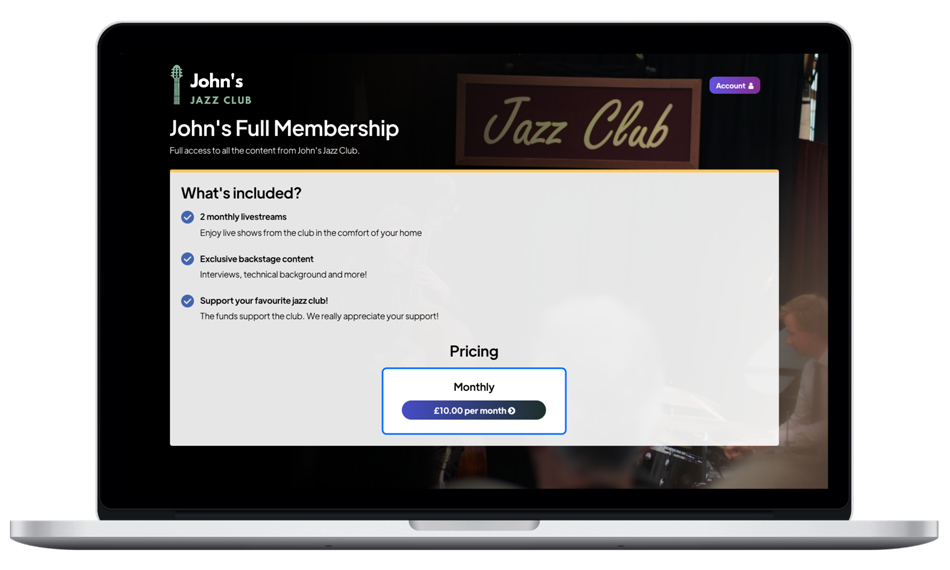-
Ticketed Livestreaming
Integrate ticketed livestreams on your existing website.
-
On-Demand
Monetise your past events with a fee to watch each video.
-
Subscriptions New
Receive a monthly fee from your patrons and provide access to video content.
-
Music Royalty Coverage
Our services all come with multi-territory royalty coverage, making life easy.
-
Bespoke Solutions
Need a custom-built online solution? We'll build it for you. Just get in touch.
-
Conferences Coming Soon
Perfect for broadcasting live educational events with high-quality audio and video.
-
Music venues
A solution that will integrate seamlessly on any venue website.
-
Non-Profits
Create a membership, providing patrons with online video content.
-
Festivals
Your festival livestreaming partner: from multiple stages, to royalties, we have you covered.
-
Theatre
Providing the online video infrastructure for shows from theatres around the world.
-
Comedy
Bringing the Comedy Club atmosphere to homes across the world.
-
Artists
Charge viewers for your content. From livestreams to subscriptions.
Start your journey with usCreate an account and then follow the instructions below to quickly and easily get started with Ticketed Livestreaming, On-Demand Video or Subscriptions! |


 Request a Personalised Demo
Request a Personalised Demo